Change or Reset Your Password
If you’ve forgotten your password, follow these simple steps to reset it:
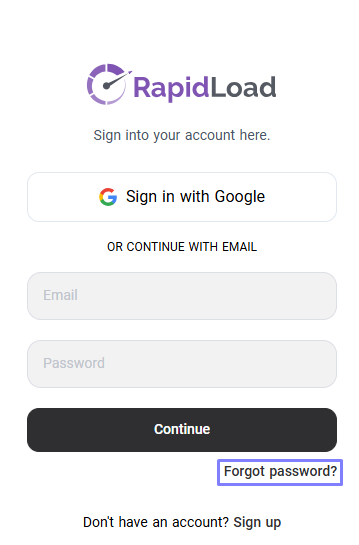
- Go to the RapidLoad login page.
- Click on the “Forgot Password” link.
- Enter the email address linked to your RapidLoad account and click “Send Reset Email.”
- Check your email inbox for the password reset email.
- Open the email and click the provided link to create a new password.
- After updating your password, log in to your RapidLoad account using your new credentials.
️📌
- Ensure you enter the correct email address associated with your RapidLoad account. Incorrect emails will not receive the reset link.
- If you don’t receive the reset email, check your spam or junk folder, or try resending the email.
if you wish to change your current password, follow these steps:
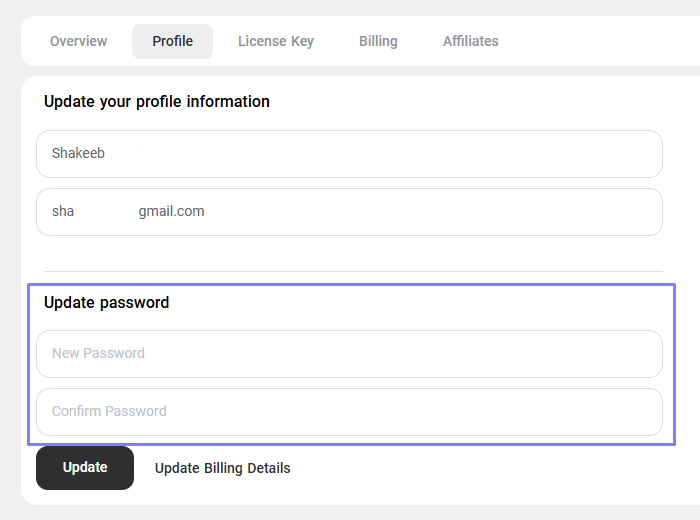
-
Log in to your RapidLoad account.
-
Navigate to the Profile section in your dashboard.
-
Locate the Update Password option.
-
Enter your new password and confirm it by re-entering.
-
Click Save Changes to securely update your password.
Your password will now be updated successfully.