Lazy Load Iframes
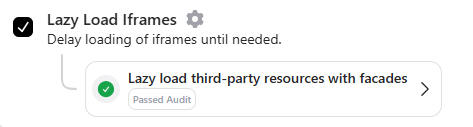
Lazy loading for iframes is a technique that delays loading iframe content such as videos, embedded maps, or third-party widgets until the user scrolls to the iframe’s position on the page. This reduces the initial page load time and improves overall performance.
Benefits of Lazy Loading Iframes:
- Faster Page Load Times: Non-critical iframe content (like YouTube videos or Google Maps) loads only when necessary.
- Reduced Resource Usage: Minimizes bandwidth usage by avoiding the immediate loading of offscreen iframes.
- Improved Core Web Vitals: Enhances key metrics like Largest Contentful Paint (LCP) and Time to Interactive (TTI).
- Better User Experience: Speeds up page rendering, especially for visitors on slower networks or mobile devices.
With RapidLoad, enabling LazyLoad for iframes is simple and provides an instant performance boost.
How to Enable LazyLoad Iframes in RapidLoad
- Go to the Optimize tab in the RapidLoad plugin.
- Click on the Customize Settings dropdown.
- Under the Iframes section, find and enable the LazyLoad Iframes option by checking the box.
- Click Save Changes to apply the settings.
How to Verify LazyLoad Iframes is Working
To check if LazyLoad for iframes is working:
- Inspect the Page:
- Right-click on your webpage and select Inspect (or press Ctrl + Shift + I on Windows, Cmd + Option + I on Mac).
- Go to the Network tab.
- Scroll Down:
- Observe the iframe requests. Iframes located below the fold will only load as you scroll to them.
- Check for Lazy Attribute:
data-rapidload-lazy-src: Contains the original iframe source URL, ensuring it’s loaded only when needed.data-rapidload-lazy-method="viewport": Specifies that the iframe will load upon entering the viewport.data-rapidload-lazy-attributes="src": Indicates which attribute (src) will be updated during lazy loading.loading="lazy": Standard browser attribute for lazy loading support.<noscript>: Provides a fallback iframe for users with delay JavaScript.
Example of Modified iframe with <noscript> Fallback
Original iframe:
<iframe src="https://example.com/embed/video" width="560" height="315"></iframe>Modified by LazyLoad:
<iframe
data-rapidload-lazy-src="https://example.com/embed/video"
data-rapidload-lazy-method="viewport"
data-rapidload-lazy-attributes="src"
loading="lazy"
width="560"
height="315">
</iframe>
<noscript>
<iframe src="https://example.com/embed/video" width="560" height="315"></iframe>
</noscript>
Why is LazyLoad for Iframes Not Working?
If LazyLoad for iframes is not functioning as expected, check for the following:
- JavaScript Conflicts:
- Other scripts or plugins may interfere with RapidLoad’s LazyLoad feature. Disable conflicting plugins temporarily for testing.
- Caching Issues:
- Clear all caches (site cache, browser cache, and CDN cache) and reload the page.
- Excluded URLs:
- Ensure the iframe URLs are not mistakenly added to any exclusion list.
- Unsupported Iframe Sources:
- Some iframe sources may not support lazy loading. Check the source and test compatibility.
How to Exclude Specific Iframes from LazyLoad
- Go to the Customize Settings dropdown under the Iframes section.
- Find the Exclude Iframes option.
- Add the iframe URLs you want to exclude. Example:
https://example.com/embed/video
https://maps.google.com/*- Click Save Changes.
How LazyLoad Iframes Improves Performance
LazyLoad for iframes in RapidLoad enhances your website’s performance by:
- Reducing the initial page load size.
- Prioritizing critical content before non-visible iframe content.
- Delaying third-party iframe requests (like YouTube or Google Maps), which are often resource-heavy.
How to Test LazyLoad Iframes Performance
- Use performance tools like Google PageSpeed Insights or GTmetrix.
- Focus on improvements in the following metrics:
- Largest Contentful Paint (LCP)
- Time to Interactive (TTI)
- Total Blocking Time (TBT)
- Observe a reduction in the number of resources loaded during the initial page render.
Why Use LazyLoad Iframes with RapidLoad?
- Effortless Integration: RapidLoad applies LazyLoad to iframes automatically without requiring custom coding.
- Improved Performance: Significantly reduces page load times and improves user experience.
- Customizable Exclusions: Easily exclude critical iframes that must load immediately.
By enabling LazyLoad for iframes, you ensure a faster, more efficient website without compromising functionality.