Quick Wizard
This guide will cover everything you need to know and do after installing RapidLoad.
Performance score comparison Reports before RapidLoad
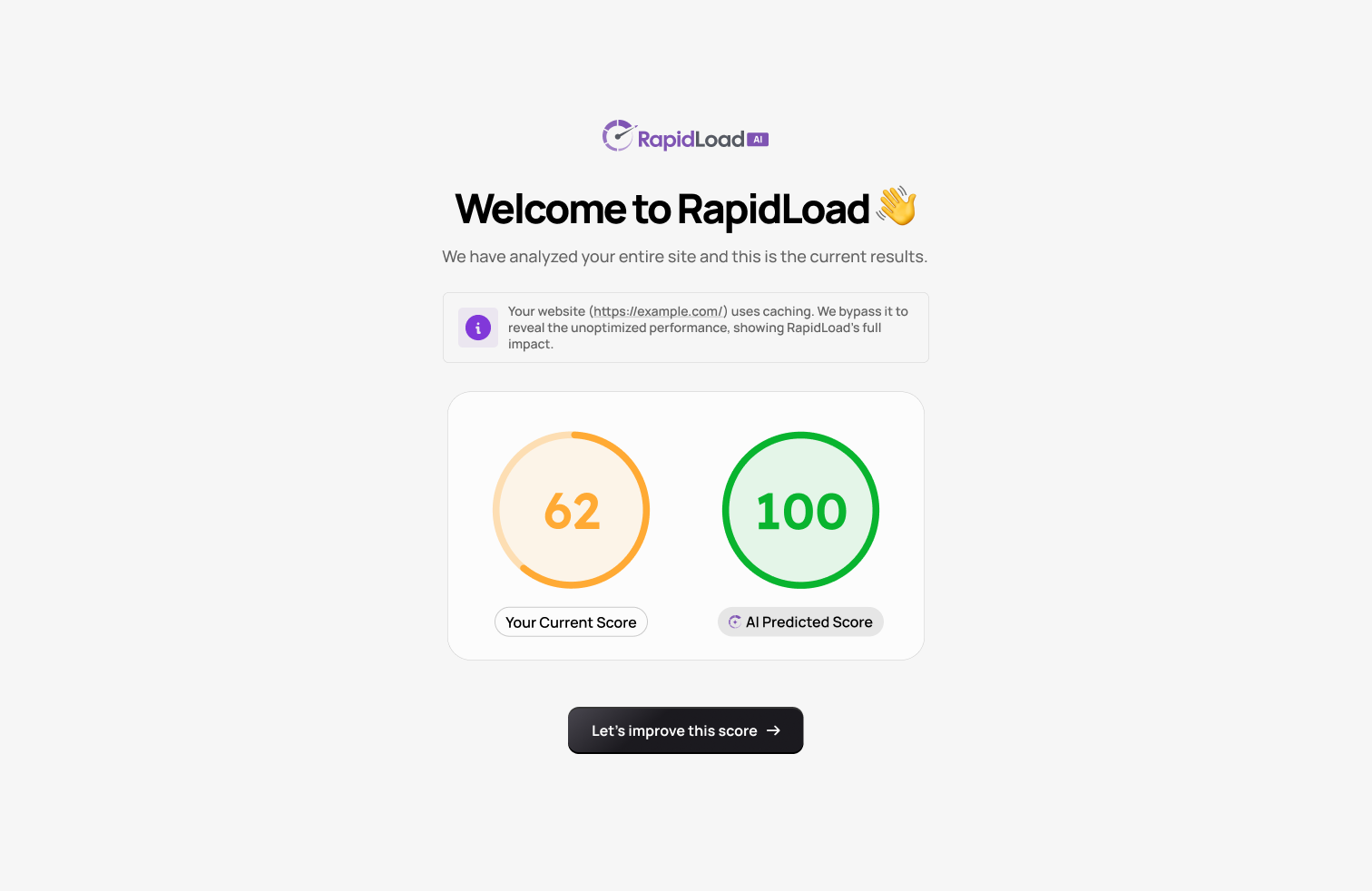
When you first step RapidLoad, it will bypass the cache to generate two Google page speed reports for your website,
- The current performance score of your site
- RapidLoad AI predicted score achievable after RapidLoad optimization identifying metrics, and pinpointing optimizations to enhance your site’s speed.
Once the scores are available, click the “Let’s improve this score” button to proceed to the next step.
Performance Gears
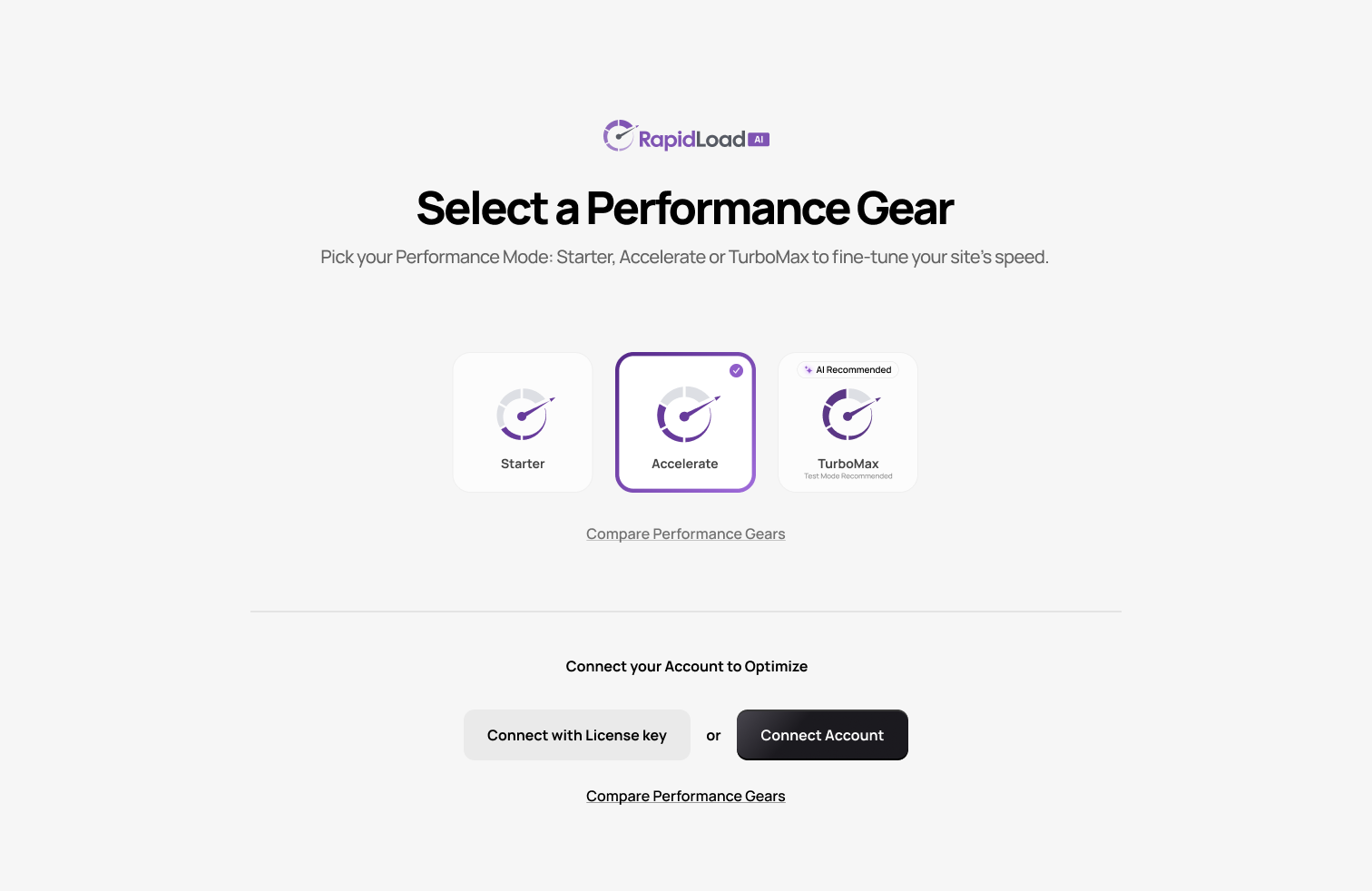
In this step, you’ll see the RapidLoad performance Gears (Gears link), each with its unique features configured.
You can compare these features and select the gear that best suits your needs, or you can choose the gear recommended by our AI.
Once you’ve chosen a performance gear, you’ll need to connect your site to a RapidLoad license. There are two ways to do this:
- Connect with License Key: Click this option to open a text box where you can paste the license key provided after purchase. You can find the license key in the registration email or by logging into the RapidLoad app and navigating to License Key.
- Connect Account: Choose this option to be redirected to the RapidLoad app, where you can log in to connect your account.
Applying Optimizations
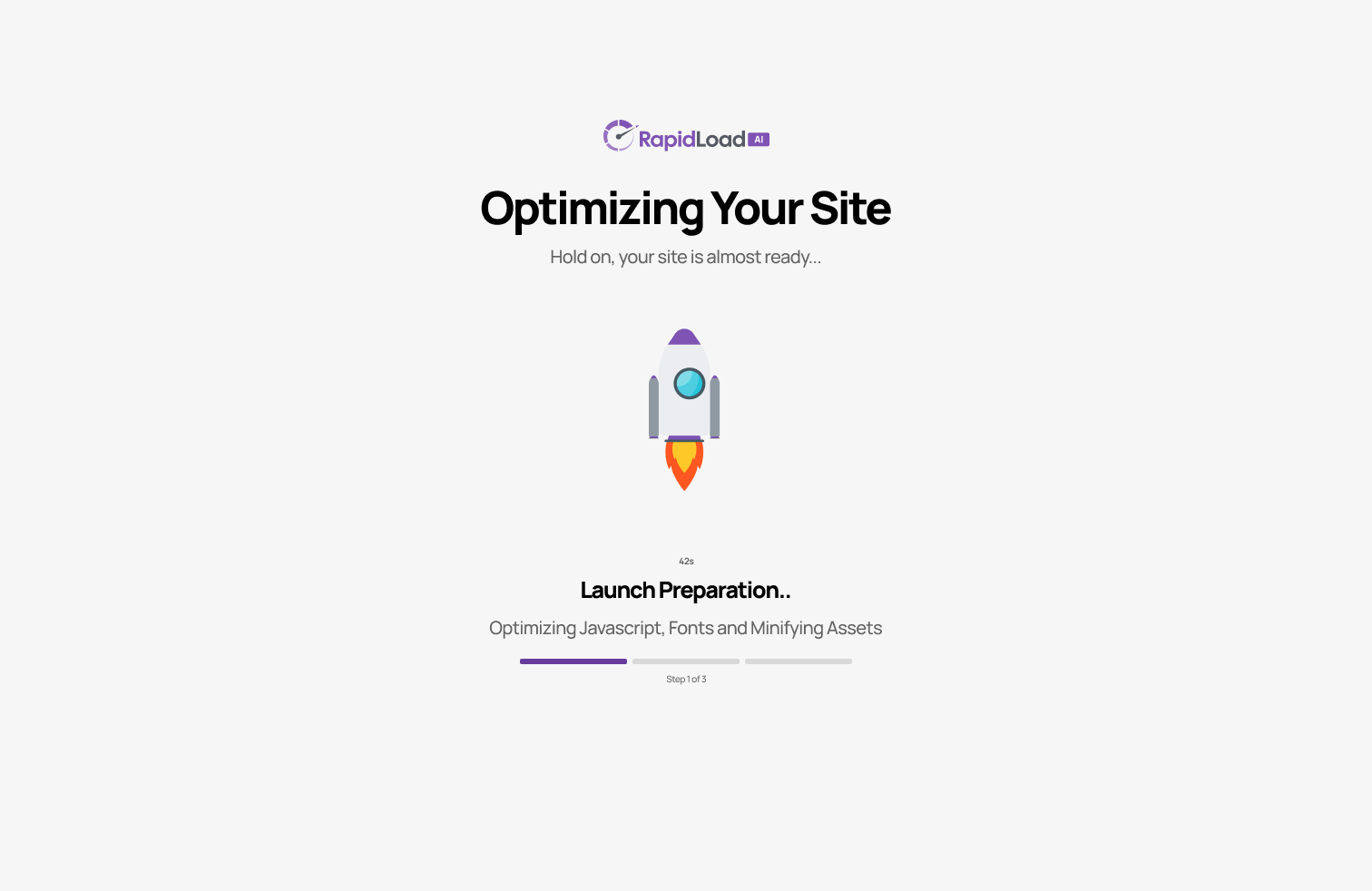
After connecting your license, you’ll be taken to a page where you can watch the selected gear in action as it applies optimizations.
Performance score comparison Reports after RapidLoad
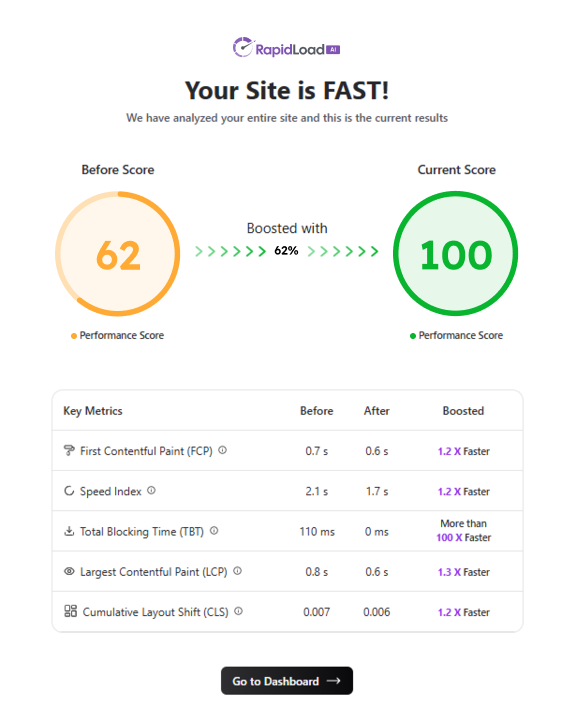
After the optimizations are complete, you’ll see a new performance score comparison report. This report shows the improvements made by the selected gear.
After completing the onboarding process, you will be taken to the RapidLoad Dashboard.