Minify CSS
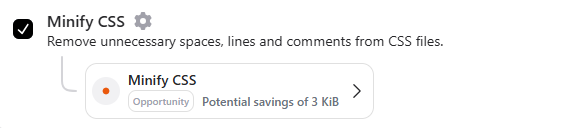
Minify CSS optimizes code by removing whitespace, comments, and formatting, reducing file size for faster loading. It improves website speed, enhances user experience, and boosts SEO without altering the functionality.
Here’s how RapidLoad Minify CSS works
-
RapidLoad searches your website’s Document Object Model (DOM) for files with the
.cssextension. -
Once identified, RapidLoad proceeds to minify these CSS files for optimized performance.
-
The inline CSS files in the
<style>tags are minified and served in real-time. -
RapidLoad stores minified files at
wp-content/cache/rapidload/min-css//{file-name}-{file-content-hash}.min.css. -
RapidLoad does not save the minified inline CSS as a file.
-
You can clear the minified CSS files by clicking the Clear CSS/JS/Font Optimizations button once you hover the RapidLoad admin button on the WordPress dashboard bar.
-
The original CSS files will not be deleted but they will be replaced with minified css files renamed with the
Hrefand version(?ver=xxx) details.- Original file:
https://demo.rapidload.ai/wp-includes/blocks/navigation/style.css?ver=6.3.2 - Minified file:
https://demo.rapidload.ai/wp-content/cache/rapidload/min-css/style-9a7d09a200c6.min.css
- Original file:
-
RapidLoad will re-minify and serve if original files undergo version changes.
Exclusions
- Third-party CSS files “CSS hosted on a different domain” are excluded from optimization.
- Files already marked with the
.min.cssextension are automatically skipped.