Page Cache
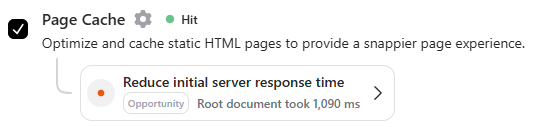
Page Cache is a performance optimization technique where the fully rendered HTML of your web pages is stored temporarily. Instead of regenerating the page for every visitor, the cached version is served, significantly reducing server processing time and improving load speed.
Benefits of Page Caching:
- Faster Load Times: Cached pages load significantly faster as they bypass the need for dynamic rendering.
- Reduced Server Load: Fewer server resources are consumed as pages are served as static files.
- Improved Scalability: Handle more traffic efficiently by reducing server bottlenecks.
- Better Core Web Vitals: Enhances metrics like Time to First Byte (TTFB) and Largest Contentful Paint (LCP), boosting SEO rankings.
With RapidLoad, enabling Page Cache is effortless and can substantially improve your website’s performance and user experience.
How Page Cache Works in RapidLoad
- Capturing Page Content: RapidLoad captures the dynamic content of your web pages and saves them as static HTML files on the server’s disk.
- Cache Versions: Depending on your plugin settings and HTTP requests, RapidLoad creates and manages several possible cache versions to ensure compatibility and performance.
- Serving Cached Pages: When a request matches an existing cache, the static HTML file is delivered directly to the visitor without any database queries or on-the-fly compression.
- Optimized Delivery: By bypassing dynamic rendering, cached pages are served faster, providing a quicker and smoother user experience.
How to Enable Page Cache in RapidLoad
- Go to the Optimize tab in the RapidLoad plugin.
- Click on the Customize Settings dropdown.
- Under the Cache section, find and enable the cache option by checking the box.
- Click Save Changes to apply the settings.
How to Verify Page Cache is Working
-
Test with Developer Tools:
-
Open your website in a browser.
-
Right-click and select Inspect (or press Ctrl + Shift + I on Windows, Cmd + Option + I on Mac).
-
Go to the Network tab.
-
Reload the page and observe the responses.
- Look for headers like
X-Cache: HIT, which indicate cached content is being served.
- Look for headers like
-
Use Online Testing Tools:
-
Use tools like Google PageSpeed Insights or Pingdom to check your site’s load times.
-
Analyze improvements in metrics such as TTFB and page speed scores.
Why is Page Cache Not Working?
If Page Cache doesn’t appear to be working:
- Caching Disabled: Ensure the Page Cache toggle is turned on in the plugin settings.
- Conflicting Plugins: Disable other caching or optimization plugins temporarily to rule out conflicts.
- Exclusion Rules: Check if specific URLs or query strings are excluded from caching.
- Cache Clearing Required: Clear the cache manually to ensure changes are reflected. This can be done from the RapidLoad dashboard.
How to Clear Page Cache in RapidLoad
- Access the Cache Summary: Go to the Dashboard tab in RapidLoad and locate the Cache Summary section.
- Clear Entire Cache: Click on the Clear Cache button to remove all cached pages.
- Clear Specific URLs:
- Navigate to the Optimize tab.
- Use the Clear Specific URLs field to enter the exact URLs you want to clear.
- Click Clear to remove cache for those pages.
How to Exclude Pages from Caching
- Go to Customize Settings: Open the Customize Settings dropdown in the Optimize tab.
- Add Exclusion Rules:
- Find the Exclude Pages section.
- Add the URLs or patterns for the pages you want to exclude. Examples:
/checkout/user-profile/*
- Save Changes: Click Save Changes to apply the exclusions.
How to Test Page Cache Performance
Use the following tools to evaluate the impact of Page Cache:
- Google PageSpeed Insights: Check improvements in TTFB and other speed metrics.
- GTmetrix: Analyze page load times before and after enabling caching.
- WebPageTest: Conduct detailed performance testing for cached pages.
Look for enhancements in:
- Time to First Byte (TTFB)
- Largest Contentful Paint (LCP)
- Total Page Load Time
Why Use Page Cache with RapidLoad?
- Automatic Cache Management: Handles cache generation and updates without manual intervention.
- Seamless Integration: Works alongside other RapidLoad optimizations for a comprehensive performance boost.
- User-Friendly: Easy to enable and customize without requiring technical expertise.
For further assistance or advanced configurations, refer to the RapidLoad documentation or contact support.