Critical CSS
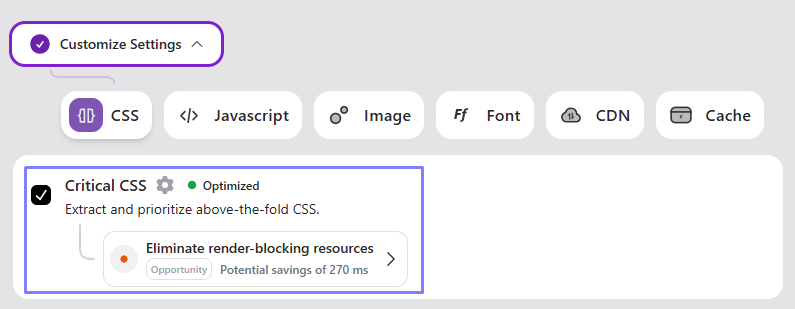
Critical CSS is the essential part of your website’s styling needed to display the visible (above-the-fold) content immediately. By embedding these critical styles directly into your webpage, you can ensure the main content loads quickly, even before all CSS files are fully downloaded.
Benefits of Critical CSS generations include:
- Faster page loading times by reducing unnecessary delays.
- A smoother experience for visitors, especially on slower networks or devices.
- Improved first impressions with content visible right away.
- With RapidLoad, setting up Critical CSS is simple and helps boost your website’s performance effortlessly.
Boost Your PageSpeed Insights Score:
The Critical CSS feature in RapidLoad directly improves your website’s performance by addressing two key PageSpeed Insights recommendations:
- Eliminate Render-Blocking Resources
- Reduce Unused CSS
This feature enhances metrics like First Contentful Paint (FCP) and Largest Contentful Paint (LCP), improving Core Web Vitals and delivering a faster, more user-friendly website experience.
Here’s how RapidLoad Critical CSS works:
- RapidLoad scans your page’s structure (the DOM) to find all the CSS files linked to that page.
- Once it has the CSS files, RapidLoad identifies which styles are used to display the content visible on the screen when the page first loads (above-the-fold content).
- We will generate Critical CSS parallelly for mobile and desktop with separate files for each version. It will then identify the device and serve the specific files for each
- These styles are then filtered out and placed directly into the page’s HTML as inline CSS, ensuring the page loads faster and looks complete as soon as possible.
The whole process runs automatically, making it hassle-free for you!
How to Enable Critical CSS in RapidLoad
-
Go to the Optimize tab in the RapidLoad plugin
-
Click on the Customize Settings dropdown
-
Under the CSS section, find and enable the Critical CSS option by checking the box.
-
Click Save Changes to apply the settings
- Why did Critical CSS fail to generate?
- Critical CSS generation can fail due to authentication issues, firewall restrictions, Cloudflare bots, or other factors.
- Why was Critical CSS waiting for a long time?
- This may happen if CRON is not functioning properly.
How to check if RapidLoad Critical CSS is generated
-
In the optimizer: You will see a green bullet point and the text “Optimized,” indicating the RapidLoad Critical CSS file is generated and served on your site.
-
To verify if Critical CSS is working on a specific page :
-
View the page as a logged-out user : Make sure you’re not logged into the WordPress backend when accessing the page. If you prefer not to log out, you can open the page in Incognito mode instead.
-
Open Inspect: Right-click on the page and select “Inspect” (or press
Ctrl + Shift + Ion Windows,Cmd + Option + Ion Mac). -
Check for Inline CSS : In the “Elements” tab, look for the
<style>tag containing the IDrapidload-critical-css. This confirms that the ritical CSS is successfully generated and served. -
Check Device-Specific CSS:
- On the desktop version, you’ll see the attribute
data-mode="desktop"within the<style>tag. - On mobile, the attribute will display as
data-mode="mobile".
- On the desktop version, you’ll see the attribute
-
To ensure proper functionality when using RapidLoad’s Critical CSS with any caching solution, make sure Mobile Cache is enabled as well.
How to regenerate Critical CSS
To regenerate Critical CSS, click the settings button located next to the Critical CSS option.
After clicking, a popup will appear where you can find the regenerate button at the bottom.
Press this button to regenerate the Critical CSS.
Why regenerate Critical CSS
RapidLoad will automatically regenerate Critical CSS when there are content changes in the currently generated files.
The reasons to manually regenerate would be
-
Failed status: A blinking red dot with the text “Failed” indicates that Critical CSS generation has failed; hover over the dot to see the reason, resolve the issue, and regenerate the Critical CSS.
-
Waiting in queue status: RapidLoad generates Critical CSS on a first-in, first-out basis; refer to the “Managing the Job Table” documentation for details. If the URL you’re viewing is in the optimization queue, this message will appear; to prioritize it, you can regenerate the URL.
If enabling RapidLoad Critical CSS causes layout breaks on your site, refer to the documentation for guidance on resolving the issue.
To understand how the Critical CSS generation and Unused CSS generation job tables work, please refer to the documentation.