Defer JavaScript
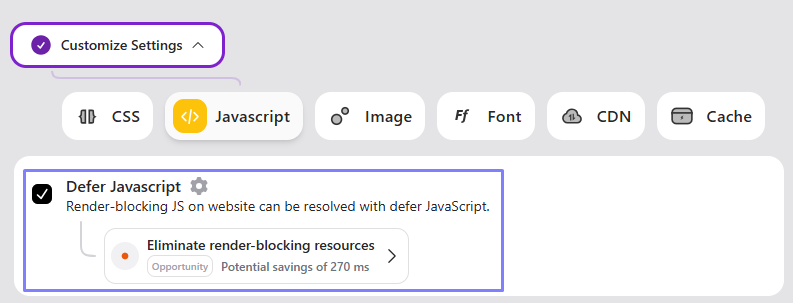
Defer JavaScript improves your website’s performance by delaying the execution of non-essential JavaScript until after the main content has loaded. This ensures that critical resources are prioritized, leading to faster page loading times and a smoother user experience.
Benefits of Defer JavaScript:
- Faster page rendering by prioritizing critical content.
- Reduced initial page load times.
- Enhanced Core Web Vitals metrics like First Contentful Paint (FCP) and Largest Contentful Paint (LCP).
- Improved PageSpeed Insights scores by addressing render-blocking JavaScript issues.
How to Enable Defer JavaScript in RapidLoad
- Go to the Optimize tab in the RapidLoad plugin.
- Click on the Customize Settings dropdown.
- Under the JavaScript section, find and enable the Defer JavaScript option by checking the box.
- Click Save Changes to apply the settings.
Here’s how RapidLoad Defer JavaScript works:
- RapidLoad scans your website’s structure (DOM) to find all JavaScript files linked to your pages.
- Once identified, RapidLoad marks non-essential JavaScript files to be deferred, ensuring they load only after the main content is displayed.
- Inline JavaScript within
<script>tags is analyzed to ensure essential scripts are not deferred while optimizing performance. - The process is automated, requiring minimal user intervention while ensuring optimal results.
- RapidLoad manages deferred files efficiently to maintain a balance between performance and functionality.
How to Check if RapidLoad Defer JavaScript is Working
To confirm that JavaScript files are being deferred by RapidLoad, follow these steps:
- Inspect Script Tags in Browser Developer Tools:
- Open your browser’s Developer Tools (usually accessible via F12 or right-click > “Inspect”).
- Navigate to the Elements tab.
- Look for the
<script>Tags with thedeferAttribute:- Locate the JavaScript
<script>tags. - Check if the
deferattribute is present, which ensures the script is being deferred, improving page performance by loading non-essential JavaScript only after the main content.
- Locate the JavaScript
- Identify RapidLoad’s Optimizations:
- Look for a custom attribute like
data-rp-defer. - This indicates that the script deferring was applied by RapidLoad.
- Look for a custom attribute like
Example of a Deferred Script Tag:
<script src="example.js" data-rp-defer defer></script>Clearing Deferred Files
You can clear deferred JavaScript settings by clicking the Clear CSS/JS/Font Optimizations button from the RapidLoad admin button on the WordPress dashboard bar.
Resolving Defer JS Conflicts
Based on your site’s configuration, you may need to exclude certain files from being deferred.