Unused CSS
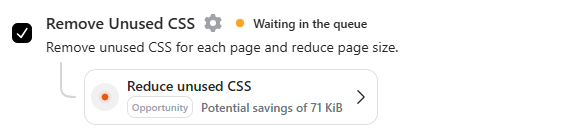
The Unused CSS and Critical CSS optimization options cannot be enabled simultaneously. Enabling Critical CSS alone addresses the “Reduce Unused CSS” and “Eliminate render-blocking resources” audits. If both are enabled, Critical CSS takes priority.
Unused CSS refers to the portions of stylesheets (not entire files) loaded by the browser but not applied to any elements on the page during its initial or complete rendering. This can include:
-
Styles for elements not present on the current page.
-
Framework or library styles not utilized in the design.
-
Legacy styles for features no longer in use.
Benefits of removing unused CSS include:
- Faster page loading times by eliminating unnecessary CSS.
- Optimized bandwidth usage for better efficiency.
- Improved performance by focusing on essential styles.
With RapidLoad, removing unused CSS is straightforward and significantly improves your website’s speed and efficiency.
Boost Your PageSpeed Insights Score:
Removing Unused CSS in RapidLoad directly improves your website’s performance by addressing key PageSpeed Insights recommendations:
- Reduce Unused CSS
This feature enhances metrics like First Contentful Paint (FCP) and Largest Contentful Paint (LCP), improving Core Web Vitals and delivering a faster, more user-friendly website experience.
Here’s how Unused CSS removal works:
1. RapidLoad examines your page’s structure (the DOM) to locate all the CSS files associated with that page.
2. It analyzes the CSS files to determine which styles are applied to the visible elements and which ones aren’t needed for the current view.
3. A new, optimized stylesheet is generated, containing only the styles necessary for that page. Unused styles are excluded to improve loading performance.
4. The optimized stylesheet is served to users when they visit the page, ensuring faster loads without affecting functionality or design.
Important Note:
-
RapidLoad Files: The optimized CSS files created by RapidLoad are temporary and will not overwrite your original CSS files.
-
Original Files Are Safe: Your CSS files remain intact, preserving your ability to update or revert changes as needed.
How to enable Unused CSS removal
1. Go to the Optimize tab in the RapidLoad plugin
2. Click on the Customize Settings dropdown
3. Under the CSS section, find and enable the Remove Unused CSS option by checking the box.
4. Click Save Changes to apply the settings
- Why did Unused CSS generation fail?
- Unused CSS generation can fail due to authentication issues, firewall restrictions, Cloudflare bots, or other factors.
- Why was the Unused Generation waiting for a long time?
- This may happen if CRON is not functioning properly.
How to check if RapidLoad Unused CSS is generated
1. In the optimizer: You will see a green bullet point and the text “Optimized,” indicating the RapidLoad unused CSS file is generated and served on your site
2. To verify if unused CSS is removed on a specific page:
-
View the page as a logged-out user: Make sure you’re not logged into the WordPress backend when accessing the page. If you prefer not to log out, you can open the page in Incognito mode instead.
-
Open Inspect: Right-click on the page and select “Inspect” (or press
Ctrl + Shift + Ion Windows,Cmd + Option + Ion Mac). -
Navigate to the Network Tab Check for RapidLoad Generated files: In the “network” tab, look for the CSS stylesheets starting with
uucssThis confirms that the Unused CSS is successfully generated and served.
How to regenerate Unused CSS
1. To regenerate Unused CSS, click the settings button located next to the Remove Unused CSS option.
2. After clicking, a popup will appear where you can find the regenerate button at the bottom.
3. Press the button to regenerate the unused CSS.
Why regenerate Unused CSS
RapidLoad will automatically regenerate unused CSS when there are content changes in the currently generated files.
The reasons to manually regenerate would be
-
Failed status: A blinking red dot with the text “Failed” indicates that Unused CSS generation has failed; hover over the dot to see the reason, resolve the issue, and regenerate the Unused CSS.
-
Waiting in queue status: RapidLoad generates Unused CSS on a first-in, first-out basis; refer to the “Managing the Job Table” documentation for details. If the URL you’re viewing is in the optimization queue, this message will appear; to prioritize it, you can regenerate the URL.
If enabling RapidLoad Unused CSS causes layout breaks on your site, refer to the documentation for guidance on resolving the issue.
To understand how the Unused CSS generation and Critical CSS generation job tables work, please refer to the documentation.
Exclude CSS from Unused CSS
There may be cases where certain CSS files should remain untouched by Unused CSS optimization. RapidLoad makes it easy to exclude these files to avoid issues with your design and functionality.
How to Access the Exclude from Unused CSS Option:
- Go to the Optimize tab in the RapidLoad plugin.
- Click on the Customize Settings dropdown.
- Scroll to the CSS section and locate the Remove Unused CSS option.
- Click the Settings next to it.
- Enter the file paths or patterns for CSS you want to exclude.
- Click Save Changes to apply your exclusions.
Examples of Valid Exclusions:
Example URL : https://example.com/wp-content/plugins/example-plugin/example-folder-1/example.css
- Plugin:
/{plugin folder name}/-"/example-plugin/" - Plugin subfolder:
/{plugin subfolder name}/-"/example-folder-1/" - Specific file name:
"example.css"
Note: Excluded files will not be optimized by RapidLoad.