CDN (Content Delivery Network)
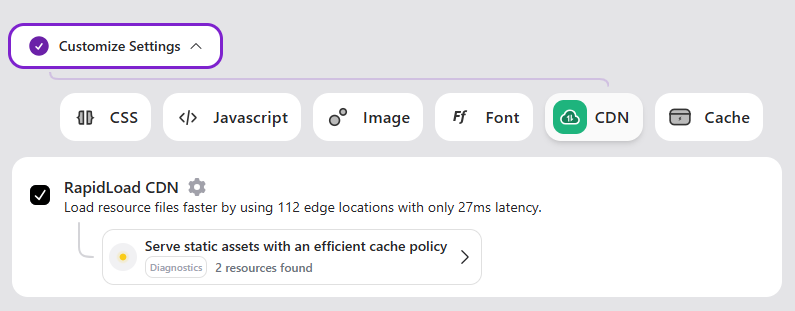
A Content Delivery Network (CDN) is a system of distributed servers that deliver content (such as images, videos, scripts, etc.) to users based on their geographical location. By using a CDN, you can ensure faster content delivery, improve website performance, and reduce latency by serving content from the nearest available server.
Benefits of Using a CDN:
- Faster Website Loading Times: CDN serves static assets from geographically closer servers, reducing latency and improving load times.
- Reduced Server Load: Offloading traffic to CDN servers reduces the load on your origin server, improving scalability.
- Improved User Experience: Users benefit from quicker content loading, leading to better engagement and satisfaction.
- Enhanced Security: CDNs offer added security features like DDoS protection and secure sockets layer (SSL) encryption.
- Better SEO and Core Web Vitals: Faster load times contribute to better SEO rankings and improved key performance metrics such as LCP (Largest Contentful Paint) and FID (First Input Delay).
With RapidLoad, integrating CDN into your site is simple and significantly improves website speed and performance.
How CDN Works in RapidLoad:
- Content Distribution: RapidLoad CDN distributes content across a network of servers worldwide, ensuring that users load content from the nearest server.
- Caching: Static assets like images, CSS files, JavaScript, and videos are cached at CDN edge locations, ensuring they are quickly accessible to users.
- Automatic Optimization: RapidLoad automatically optimizes content for delivery over the CDN, ensuring a balance between speed and resource management.
How to Enable CDN in RapidLoad:
- Go to the Optimize Tab: Open the RapidLoad plugin dashboard.
- Click on the Customize Settings Dropdown: Navigate to the ‘CDN’ section.
- Enable CDN: Check the box to enable CDN.
- Save Changes: Click ‘Save Changes’ to apply your settings.
How to Verify CDN is Working:
- Check URLs of Static Assets:
- Open your website and inspect the page.
- Right-click on your webpage and select Inspect (or press Ctrl + Shift + I on Windows, Cmd + Option + I on Mac).
- In the Network tab, filter by “Images” or “CSS” and look for URLs starting with rapidload.cdn.io
- Check for Faster Content Delivery:
- Observe that images, scripts, and other resources are loaded faster from various locations.
- Test with Tools:
- Use tools like Google PageSpeed Insights, GTmetrix, or Pingdom to test if the content is delivered faster and from the nearest server.
Why is CDN Not Working?
If your CDN isn’t functioning as expected:
- Configuration Issues:
- Ensure the CDN configuration is correctly set up within RapidLoad’s settings.
- Caching Problems:
- Clear the cache in your site’s settings, including browser cache, server cache, and CDN cache.
- Origin Server Issues:
- Check if the origin server is responding properly and not facing downtime or performance issues.
How to Test CDN Performance:
To ensure the CDN is working as expected and providing a performance boost:
- Use tools like Google PageSpeed Insights or GTmetrix to measure the time taken to fetch content from the CDN and compare the performance before and after enabling the CDN.
- Look for improvements in metrics like:
- First Contentful Paint (FCP)
- Largest Contentful Paint (LCP)
- Time to Interactive (TTI)
Why Use CDN with RapidLoad?
- Automatic Setup: RapidLoad integrates CDN seamlessly, without the need for manual configuration or coding.
- Performance Boost: Ensures faster content delivery, reduced load times, and better user engagement.
- Scalability: Handling more users without putting additional load on your origin server.
- Global Reach: CDN ensures content is delivered swiftly to users, regardless of their geographic location.
For more troubleshooting or advanced configurations, refer to the RapidLoad documentation.